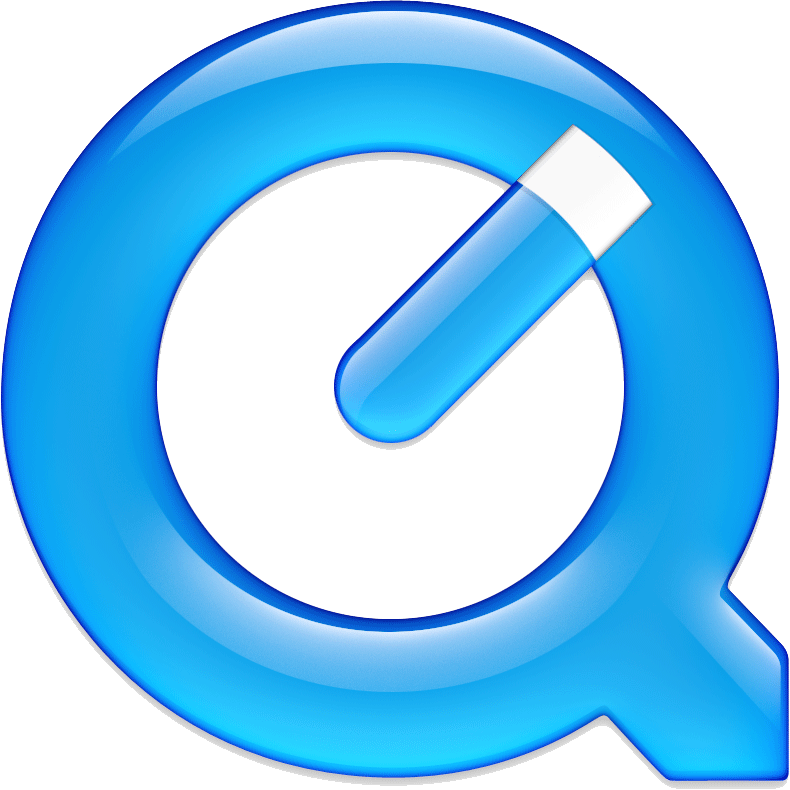We Teach How We Learned
 |
| Teacher supervising a student (ca. 1941). Image from the public domain. |
Does it matter if the students actually do the reading? Yes - immensely important! My colleagues and I note that students in third- and fourth year are often not prepared for the primary source literature we rely on increasingly near the end of their undergraduate experience. In their first- and second year, students often tell me they "can't learn from the text". This may well be so! Without practice and effort, literacy skills do not improve. Students should be encouraged to read their introductory textbooks, which are often much more simply written than more advanced work, particularly in the sciences. But if I was going to just lecture in the classroom, why should they read? I decided to reduce didactic teaching in the class as much as possible, forcing students to acquire the information on their own.
Using the Classroom for Class Time
 |
| Students who are prepared tend to contribute to the class more. Image from http://lawyernomics.avvo.com/files/2013/01/Lawyer-Bloggin.jpg |
The activities often mirror the blog entries. Theoretically, students could just do the blog just before the class time and regurgitate the information on the assessment. However, this is not what I've observed. I model what they should be doing, then give a similar activity that I take in during the class, mark, and return the next time we meet. This gives the students opportunity to engage with the material, ask questions as they work on the exercise, and see how well they know it through rapid feedback.
During the modelling of the answers in the blog, I use terminology they would have picked up in their readings and frequently ask questions about "What am I looking for?" "What do I need to know now?" or "What is the next step?". In class, I do the same. I try to be careful to make students accountable for giving me the answer: if nobody steps up, I ask them to discuss with their neighbours what the answer would be and refuse to continue with the work until someone at least attempts an answer. This changes the classroom dynamic substantially.
How Can Blogging Be Easy?
.jpg) |
| By Cortega9 (Own work) [CC-BY-SA-3.0], via Wikimedia Commons |
In subsequent entries in this blog, I'll share the tools I use to create the online learning opportunities for my students. I use a great deal of technology because I enjoy it and I believe it offers new opportunities in the classroom. However, I think an educator who found just a few tools he or she is comfortable with could very effectively change the classroom into an active learning environment. I have broken this Blog into four tabs: this tab is just the introductory "landing site".
At the top of this entry you can see a link for "PC and Mac", "PC", and "Mac". I'll share the tools I use in the appropriate sections above. Details about this blog hosting site (blogger.com/blogspot.com) are in the "PC and Mac" section.